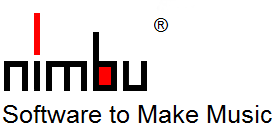The Arranger Workstation for more Music
No backing band only plays chord tones. That's why nimbu is the arranger that is based on chord scales instead of chords. The tensions of the chord scales give your accompaniment the authentic sound of a band.
When you play, chord recognition, chord resolution and sequence control take place in real time. Chord scales with at least 7 notes are assigned to the chords you play in order to play all available tones and thus also the characteristic tension tones with auto accompaniment like a real band. Realistic, authentic accompaniments are produced.
In addition, you play accompaniment rhythms (styles) that were developed for arranger keyboards. You can also create your own accompaniments and edit them at any level. As with a MIDI File, the tone supply is unlimited. The only difference is that in the accompanying instruments that you play with your left hand, the music is notated in scale steps. These scale steps are only resolved into tangible notes when you play your chords (via the assigned chord scales). This is how you make unlimited music even with auto accompaniment.
We describe the musical basics in More Tones, More Music.
nimbu offers you two integrated sound modules as well as comprehensive functions and interfaces for building a complete arranger workstation. Whether virtual instruments or sound module, whether tablet or MIDI pad, the configuration and design of the system is very flexible. You can find the requirements here.
Each category from bass 1 to melody 2 is assigned a corresponding instrument (voice), which can be changed spontaneously via one-touch switches while playing.
In addition, tempo changes, time signature changes, chords and so-called control and program changes, as well as markers are stored centrally in the Event Track category. The Timing Design and Dynamic Design categories are available for time and velocity accentuations. The lyrics are stored in the Lyric Track. All instruments and tracks are saved in a session file.
When you play, chord recognition, chord resolution and sequence control take place in real time. Chord scales with at least 7 notes are assigned to the chords you play in order to play all available tones and thus also the characteristic tension tones with auto accompaniment like a real band. Realistic, authentic accompaniments are produced.
-
Tones of the Key = Available Tones = Tone Supply = Chord Scale = Chord Tones + Tension Tones
In addition, you play accompaniment rhythms (styles) that were developed for arranger keyboards. You can also create your own accompaniments and edit them at any level. As with a MIDI File, the tone supply is unlimited. The only difference is that in the accompanying instruments that you play with your left hand, the music is notated in scale steps. These scale steps are only resolved into tangible notes when you play your chords (via the assigned chord scales). This is how you make unlimited music even with auto accompaniment.
We describe the musical basics in More Tones, More Music.
nimbu offers you two integrated sound modules as well as comprehensive functions and interfaces for building a complete arranger workstation. Whether virtual instruments or sound module, whether tablet or MIDI pad, the configuration and design of the system is very flexible. You can find the requirements here.
Instruments and Tracks
The music in nimbu is stored either in the form of notes in the tracks or in the form of scale steps in the instruments. The instruments form your accompaniment, which you play with your left hand. Both the tracks and the instruments are divided into the categories Drum 1, Drum 2, Bass, Chord 1 to Chord 8. For the melody voices the Melo 1 and 2 categories are also available in the tracks. Notes and scale steps are time-controlled events in nimbu.Each category from bass 1 to melody 2 is assigned a corresponding instrument (voice), which can be changed spontaneously via one-touch switches while playing.
In addition, tempo changes, time signature changes, chords and so-called control and program changes, as well as markers are stored centrally in the Event Track category. The Timing Design and Dynamic Design categories are available for time and velocity accentuations. The lyrics are stored in the Lyric Track. All instruments and tracks are saved in a session file.
| Instruments | Event Type | Tracks | Event Type |
| Drum 1 | Drum | Drum 1 | Notes |
| Drum 2 | Drum | Drum 2 | Notes |
| Bass | Scale Steps | Bass | Notes |
| Chord 1 | Scale Steps | Chord 1 | Notes |
| ..... | ..... | ..... | ..... |
| Chord 8 | Scale Steps | Chord 8 | Notes |
| Melo 1 | Notes | ||
| Melo 2 | Notes | ||
| Event Track | Chords + Controls | ||
| Velocity Design | Dynamic Progression | ||
| Groove Design | Micro Timing Progression | ||
| Lyrics | Text |
Instruments, Tracks, Categories and Event Types
If you are already playing with Arranger or auto accompaniment, you will be familiar with a lot of this. Remember, however, that you are playing with a larger tone supply. The Chord 1 to 8 instruments in nimbu play both chord and tension tones, so that they can take over all the functions of the usual Bass, Chord 1 & 2, Pad and Phrase 1 & 2 instruments.
Design and Features
The nimbu instruments contain the accompaniment, which is notated in scale steps. Their actual tones only result from the chords that you play on the left of your keyboard or that you specify in the event tack. More precisely, from the chord scales that are assigned to the chords you play. Of course, this does not apply to the drums Drum 1 and Drum 2, whose events are assigned directly to the percussion instruments.When playing, the nimbu instruments are transposed with the chords played or their chord scales. The assignments of the chord scales to the chords played are defined separately for each of the 24 nimbu sections (in the event of deviations from the standard scales). When importing MIDI files, the chords are calculated and the chord scales are assigned automatically. When importing styles, the source chords of the style are adopted and assigned to nimbu standard chord scales.
As nimbu transposes chord scales, the instruments' range of tones is not limited in any way. The time signature can change within an accompaniment in nimbu, so that there are no restrictions in terms of time either. Fill-ins with several bars are also supported. Transposable accompaniments for the auto accompaniment are created from the tracks of a MIDI file. The accompaniments of the auto accompaniment can in turn be recorded in tracks while playing the chords and then saved as a MIDI file.
In contrast, the events of the tracks are fixed in terms of their information or pitch during playback. The tracks are played like a tape. They contain notes and chords on the one hand and information for the sequence control on the other. The nimbu tracks with the notes are primarily used for importing and exporting MIDI files and styles or for recording from the keyboard or for playback and demonstration functions.
The session is controlled via the keyboard keys, a touch screen or MIDI controllers or MIDI pads as well as via the EventTrack. More than a hundred different nimbu switches and controllers are available for this purpose. The session panel displays the current status and can also be used conveniently via a touch screen.
Each nimbu session consists of 24 sections. In accompaniment mode, each of these sections can record an independent accompaniment or style, all of which are located in the main memory and can be controlled in real time. In composition mode, the accompaniment is put together from these sections like in a construction kit, whereby inheritance functions for basic rhythms are also available. The order in which the sections are played is determined by the sequence definition and direct control on the keyboard. Playing the chords with transposition of the accompaniment is identical in accompaniment and composition mode.
All events in the various sections can also be copied and pasted via the clipboard.
Markers such as Intro A, Main B etc. are jumped to directly across the boundaries of a style, e.g. via Bridge A to D, whereby the instrument setup is adopted "on the fly". nimbu also allows several time signatures and fill-ins with several bars within an accompaniment or within a marker.
Furthermore, nimbu also recognises so-called NoMarkers in order to be able to close certain marker ranges in accompaniments that have been calculated from MIDI files. The marker ranges therefore do not have to be adjacent in nimbu.
With the timing and dynamics design, further temporal and dynamic accentuations are incorporated into the session. These two designs additionally modulate the instruments in a session in a concerted manner to create even more drive.
You can edit all events in a variety of ways, just like in a word processing programme. If nimbu plays in a loop, you can build up the accompaniment successively across all instruments, while the chords are played by you or specified in the event track. Undo/redo functions and the indexing of entire event sections are a matter of course.
When playing, the various events are processed in real time. The graphical representation of the playing of all events also takes place in real time, so that you can follow your song at every level. nimbu is not a single-window application, i.e. the temporal progression of melody, harmony, accompanying instruments and the controls during playing is displayed synchronously in all open windows at the same time.
nimbu for Newcomers
To practise, you let nimbu play certain categories and call up specific windows that support you in practising. nimbu shows you every level of your music in real time. This is an advantage when the accompaniment is calculated from a MIDI file. However, this information can also be specified by you for a style. Here are a few examples:-
If you only want to practice the melody at first, let nimbu play the chords from the event track. nimbu will show you the melody keys to be played while practicing.
Wenn Sie nur das Harmoniespiel üben wollen, können Sie Nimbu die Melodie aus der Melodiespur spielen lassen. Auch hier zeigt Ihnen nimbu beim Üben die zu spielenden Akkordtasten.
nimbu shows you the keys and chords to be played in real time. nimbu even draws your played note events below the note events of the melody to be played, so you can compare your played notes directly with the notes of the melody. While playing, you can see very clearly where your notes are playing too early or too late. You can also view these recordings after playing.
Even when improvising, you can see in real time the respective tone supply that is musically available to you.
nimbu at a glance
For a functional overview of the 3 nimbu editions with corresponding maximum values click here.Graphical User Interface
If you want to get a first impression of the graphical user interface, then you should read on here.nimbu - because backing bands play tensions. Here is our offer.
"YAMAHA" is Registered Trademark of Yamaha Corporation